10 LinkedIn Post Ideas For When Inspiration Fails
Don’t know what to write about on LinkedIn? You’re not alone! In this article I share 10 LinkedIn Post Ideas that will solve this problem for you.
One of the most common issues my clients have is content. Not knowing what content to post and being unsure if what they do want to post is appropriate.
I write about this extensively in my book Link∙Ability, 4 powerful strategies to maximise your LinkedIn success, which will be out at the beginning of September. In it I cover the main posting formats and how to post in an engaging and interesting way, but there wasn’t sufficient space to cover these ones I discuss below.
If you are finding it difficult to post quality content, you’ll be pleased to know LinkedIn has numerous ways to help you. There are 10, in fact, and almost certainly one you can use or adapt to suit your circumstances.
This article takes you through them and shows how they might be used. If you keep this on hand, you’ll never be short of a post idea again.
The 10 LinkedIn post ideas I’m talking about in this article are:
- Celebrate an occasion (Welcome to the team, Give kudos, Launch a project, Work anniversary, New position)
- Share that you’re hiring
- Find an expert
- Create a poll
- Share a profile
- Offering Help
All these options are available from personal profiles as well as company pages.
The first of the 10 LinkedIn post ideas is Celebrate an occasion.
Under this there are sub-options: Welcome to the team, Give Kudos, Launch a project, Work anniversary and New position.
The one you choose will depend on the situation and what feels right for you but view these as guides, not what you must follow.
Sub-option 1: Welcome to the team
If you have a new staff member, this is a great one to choose. You want to make your new team member feel they’ve made the right decision and a post saying, ‘[Company] welcomes our new [role] [name] to the team’ and which contains no further details is unlikely to give your newcomer the warm fuzzies. In fact, it’s only marginally better than ignoring their arrival completely.
Instead, add details about them – at the very least their LinkedIn profile – where they’ve come from and a little about their new role, particularly if they will be dealing with your customers.
LinkedIn offers 6 potential images for you to choose from to add to your post. Alternatively, you can add your own or you choose none at all if you prefer.
Step 2 is to choose the name of your new colleague from the dropdown menu of your connections. This adds their name under the photo. Above it this text appears:
We are excited to have you join our team. Any tips to help them get started? #newhire #welcome
I would strongly recommend personalising this to fit the situation. For instance, the question about the tips doesn’t resonate with me, but I can see it might for others.
When adding hashtags, include your company name and the relevant keywords for your industry. Around five is sufficient.
Sub-option 2: Give kudos
This post option has been around for some time and hasn’t been as widely used as it might.
When you select Give kudos, this screen appears:
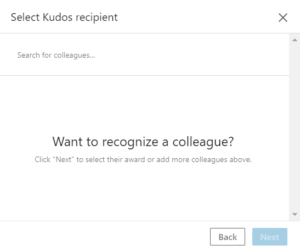
When you choose a recipient, there are 10 choices from which to choose to honour a colleague that cover a variety of circumstances:
- Thank you
- Going above and beyond
- Inspirational leader
- Team player
- Good job
- Making work fun
- Amazing mentor
- Outside the box thinker
- Great presentation
- Making an impact
Each of these, when chosen, displays a different set of words which I recommend you use as prompts instead of instructions for use. For example, the provided phrase for Great presentation is: ‘I really appreciated your talk.’ It doesn’t take much effort to add a few words about the talk, its contents, the delivery or what you learned. It will make the recipient of the post feel valued and show you to be a grateful, giving person.
Here’s the message that accompanies the Going above and beyond post. You’ll also notice that it automatically inserts a couple of hashtags. You can choose whether to keep these or use different ones.
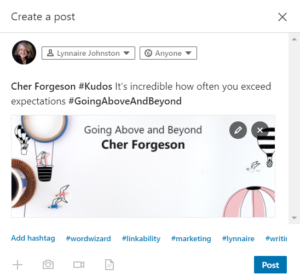
Sub-option 3: Launch a project
The next offering on the Celebrate an occasion list is Launch a project. This is the one I’m going to use when officially launching my book Link∙Ability on LinkedIn in the next couple of weeks.
Here’s how the opening screen of this one looks:
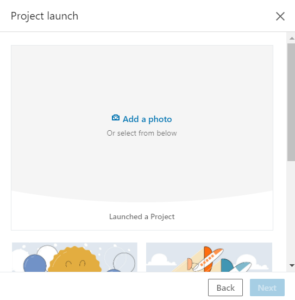
With this you can add an image of your project (in my case, my book cover) or choose from the ones supplied which are the same as provided for the Welcome to the team. They are more celebratory and don’t do much to showcase the project so I would recommend using your own.
The next screen brings up your connection dropdown menu so you can add a person to this. If it’s your project, you would add yourself. But you are not limited to just one person. Add as many as were involved in the project.
The final stage of the post is the wording you choose to share with the world. The default is
‘We are excited to announce the launch of our new project! #newproject’
Both the wording and the hashtags can be changed.
Sub-option 4: Work Anniversary
The process is the same as with the other post types. You choose an image but instead of choosing a connection to add, you are taken direct to the final screen where you can add or change the wording and hashtags.
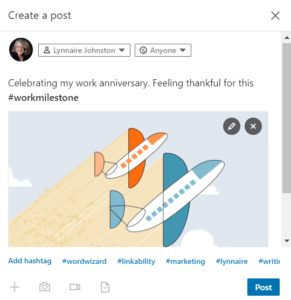
Sub-option 5: New position
The last of these Celebrate an occasion posts is New position which is a nice low key way to notify your connections that you have a new role.
It gives you an opportunity to say who you’re working for, what you’ll be doing and how you hope to help those you serve. It also shows your new employer that you are confident with LinkedIn, familiar with the platform and capable of posting in a way that benefits the company.
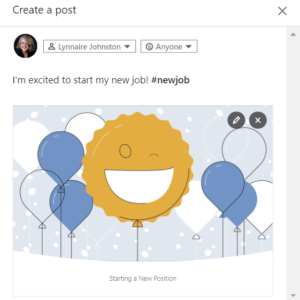
Those are the 5 Celebrate an occasion post options in this 10 LinkedIn Post Ideas article. Now let’s look at the remaining 5 post formats.
10 LinkedIn Post Ideas No. 2 – Share that you’re hiring
No. 2 of the remaining five post choices is this post saying you are open to receive applications for a role. When you choose this, there is an option to choose the company associated with the role from the dropdown menu of company pages you’re an admin of.
When you’ve chosen the company you’re posting on behalf of, you move on to loading the job details.
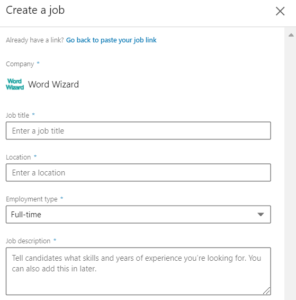
Once you’ve filled in these fields, you are prompted to the next screen which displays like this:
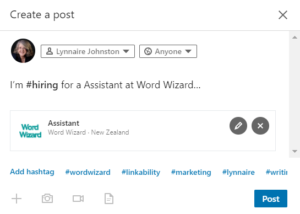
This the final screen you see before you post.
10 LinkedIn Post Ideas No. 3 – Find an expert
This post format is ideal for anyone looking for specific help from within the LinkedIn community.
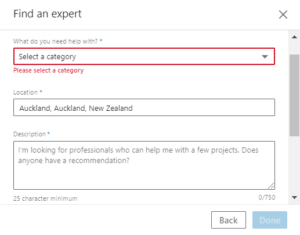
You will be asked to select a category from a dropdown menu, although this is not extensive and may not cover what you are after. In which case, choose Other and fill in the details in the next screen.
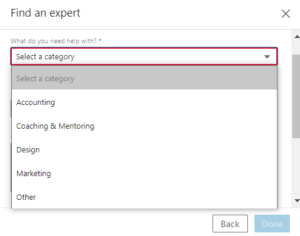
Your final post will look like this unless you change it.

10 LinkedIn Post Ideas No. 4 – Create a poll
I’ve written about polls elsewhere (LinkedIn polls are back and https://bit.ly/2QbydNC) so don’t propose to go into them in detail here. Suffice to say that since polls showed up again earlier in 2020, they have been widely adopted and it would be unusual not to spot one somewhere in your newsfeed.
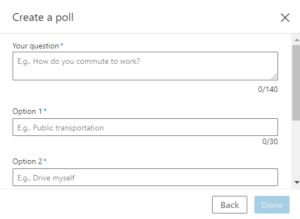
Polls are exceedingly useful for gauging opinion on a topic of interest to you and your audience. There are some constraints though with character counts and the number of answers you can provide (currently 4) but LinkedIn is canvassing user feedback on polls just now so this may change.
10 LinkedIn Post Ideas No. 5 – Share a profile
This isn’t a post style I’ve seen used very frequently but I can see how it could be useful. If, for example, you are a company that has to let go a valued staff member and you want to help them find a new role, you could share their profile through this post format. Or, if a colleague has their own business and you want to give them a boost within your network, this might also be the way to do it.

The post will display a summary of the person’s profile and a link to go and view it.
Those are the 10 LinkedIn Post Ideas I wanted to share here. Next time you need to write a LinkedIn post but don’t know where to start, think about these 10 types. They will nudge your brain into coming up with an idea or two.
Read other posts about Linkedin here. And if you would like to know more about our LinkedIn services, you can do so here.
